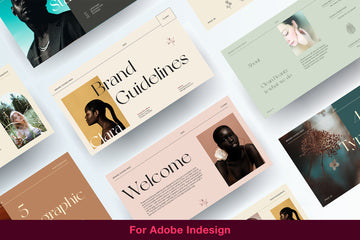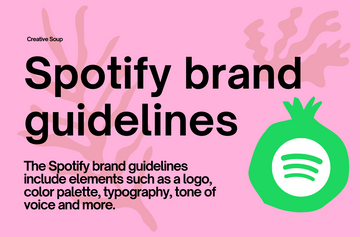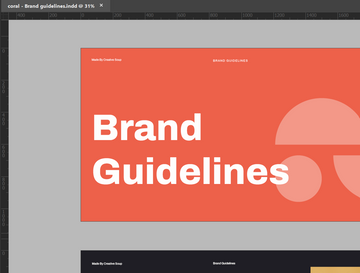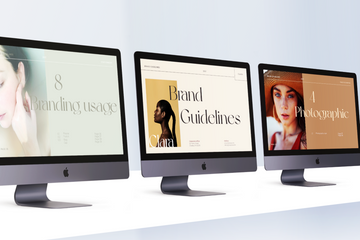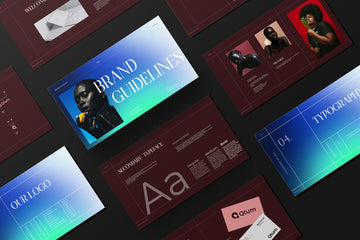The Ultimate Style Guide InDesign Template
Creating a professional and consistent design can be challenging, but using a style guide InDesign template makes the process more manageable. This comprehensive guide will walk you through everything you need to know about style guide templates in InDesign, ensuring your designs are both stunning and cohesive.
What is a Style Guide InDesign Template?

A style guide InDesign template is a pre-designed document that helps maintain consistency across various design elements. It serves as a blueprint for your visual identity, ensuring that typography, colors, imagery, and layout are uniformly applied across all mediums.
Benefits of Using a Style Guide InDesign Template
Using a style guide InDesign template offers numerous benefits:
- Consistency: Ensures all design elements adhere to the same standards.
- Efficiency: Saves time by providing a ready-to-use framework.
- Professionalism: Creates a polished and cohesive look for all projects.
How to Create a Style Guide in InDesign
Creating a style guide in InDesign involves several steps:
- Define Your Brand: Establish your brand's core elements.
- Set Up Your Document: Create a new document with appropriate dimensions.
- Design Each Section: Include typography, color palettes, imagery, and layout guidelines.
- Review and Revise: Ensure all elements are aligned with your brand's identity.
Essential Elements of a Style Guide
A comprehensive style guide should include:
- Typography: Font choices, sizes, and hierarchy.
- Color Palette: Primary and secondary colors, usage rules.
- Imagery: Guidelines for photos and graphics.
- Layout: Grids, margins, and spacing to maintain structure.
Choosing the Right Typography
Typography is a crucial element of any design:
- Font Types: Choose fonts that reflect your brand’s personality.
- Pairing Fonts: Combine fonts that complement each other.
- Readability: Ensure your text is easy to read across all devices.
Creating a Cohesive Color Palette
Your color palette should reflect your brand's identity:
- Color Theory: Understand the basics of color relationships.
- Brand Colors: Select colors that resonate with your brand message.
- Accessibility: Ensure your color choices are accessible to all audiences.
Incorporating Imagery and Graphics
Use imagery and graphics to enhance your design:
- Choosing Images: Select high-quality images that align with your brand.
- Graphics Standards: Maintain a consistent style for icons and illustrations.
- Consistency: Ensure all visual elements are cohesive.
Structuring Your Layout
A well-structured layout is key to an effective design:
- Grid Systems: Use grids to organize content.
- Margins: Set consistent margins for balance.
- Spacing: Maintain even spacing to avoid clutter.
Designing for Different Mediums
Different mediums require different design considerations:
- Print vs Digital: Understand the differences in resolution, color, and layout.
- Responsive Design: Ensure your designs look good on all devices.
Tips for Effective Use of InDesign Tools
Maximize the potential of InDesign with these tips:
- Shortcuts: Learn keyboard shortcuts to speed up your workflow.
- Advanced Features: Utilize features like layers, styles, and master pages.
- Best Practices: Follow best practices for file management and organization.
Common Mistakes to Avoid
Avoid these common pitfalls in your design process:
- Overcomplicating Design: Keep it simple and clean.
- Inconsistent Elements: Ensure all elements are uniform and aligned.
Case Studies of Successful Style Guides
Learn from successful examples:
- Examples: Study style guides from well-known brands.
- Analysis: Analyze what makes these guides effective.
- Lessons Learned: Apply these insights to your own style guide.
Maintaining and Updating Your Style Guide
Keep your style guide relevant with regular updates:
- Regular Reviews: Schedule periodic reviews to keep your guide up-to-date.
- Feedback Integration: Incorporate feedback from your team.
Leveraging Templates for Efficiency
Templates can streamline your design process:
- Template Benefits: Save time and maintain consistency.
- Customization Tips: Adapt templates to suit your specific needs.
Integrating Branding Elements
Ensure your design reflects your brand:
- Logos: Use your logo consistently across all materials.
- Brand Voice: Maintain a consistent tone in all communications.
- Consistency: Apply branding elements uniformly.
How to Ensure Accessibility in Your Design
Design with accessibility in mind:
- Guidelines: Follow accessibility guidelines for readability and usability.
- Tools: Use tools to check the accessibility of your designs.
- Best Practices: Implement best practices to ensure inclusivity.
Collaboration Tips for Teams
Effective collaboration leads to better designs:
- Communication: Maintain open lines of communication.
- Sharing Files: Use platforms that facilitate easy file sharing.
- Feedback Loops: Encourage regular feedback to improve designs.
Best Practices for Exporting and Printing
Ensure your designs are print-ready:
- File Formats: Choose the correct file formats for your needs.
- Print Specifications: Follow printer specifications for optimal results.
- Proofing: Proof your designs before final printing.
Advanced Techniques in InDesign
Take your InDesign skills to the next level:
- Master Pages: Use master pages for consistent layout elements.
- Layer Management: Organize layers to streamline your workflow.
- Interactive Elements: Add interactive features for digital designs.
Useful Resources and Tools
Enhance your InDesign skills with these resources:
- Tutorials: Learn from online tutorials and courses.
- Plugins: Extend InDesign's functionality with plugins.
- Online Communities: Join communities to share tips and get support.
Creating a Style Guide Checklist
A checklist ensures you cover all bases:
- Essential Items: List all elements to include in your style guide.
- Organization Tips: Keep your checklist organized for easy reference.
Frequently Asked Questions
What is a style guide InDesign template?
A style guide InDesign template is a pre-designed document that helps maintain visual consistency across different design elements.
Why is a style guide important?
A style guide ensures that all design elements adhere to a consistent standard, which is crucial for maintaining a professional appearance.
How do I create a style guide in InDesign?
Start by defining your brand, setting up your document, designing each section, and reviewing your work to ensure alignment with your brand's identity.
What should be included in a style guide?
Include typography guidelines, color palettes, imagery standards, and layout structures.
How can I ensure my design is accessible?
Follow accessibility guidelines, use tools to check accessibility, and implement best practices for inclusivity.
What are the benefits of using templates?
Templates save time, ensure consistency, and can be customized to suit your specific needs.
Conclusion
Creating a style guide InDesign template is an essential step in ensuring your designs are professional, consistent, and reflective of your brand’s identity. By following the tips and guidelines outlined in this article, you'll be able to create a comprehensive and effective style guide that serves as a valuable resource for all your design projects.